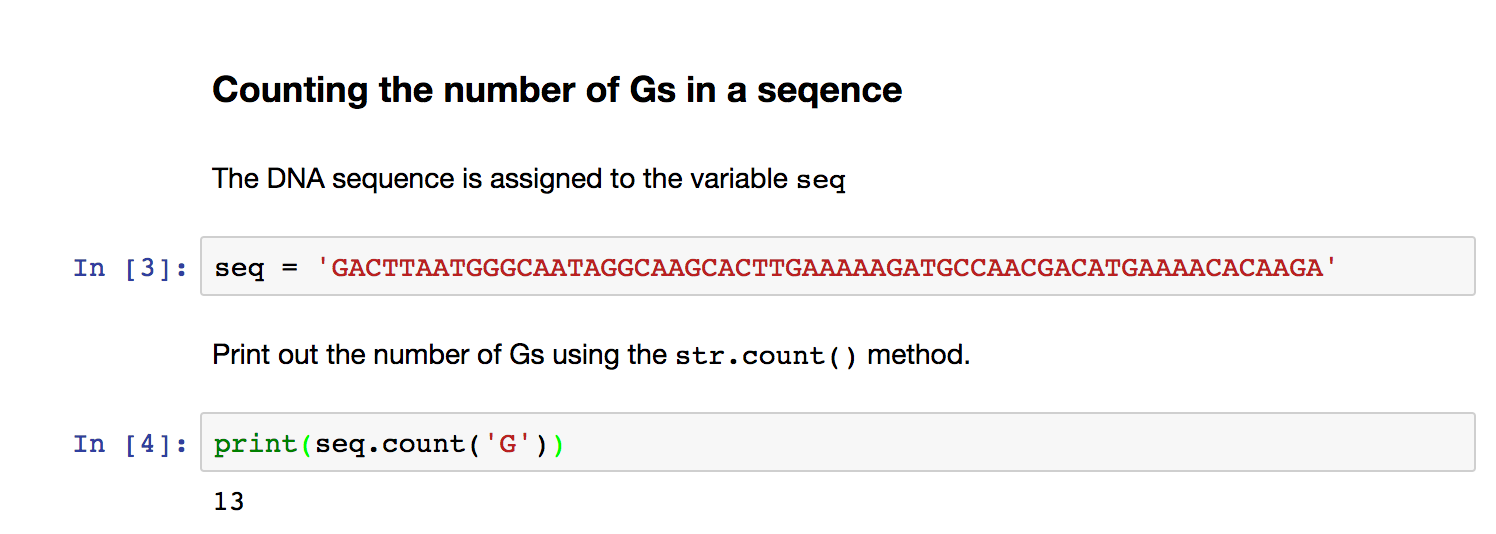Overview
Questions
What is Python?
How is Python different from R?
How do I use Python?
Objectives
Brief overview of Python and its syntax, rules, and features.
Demonstrate a program in both R and Python.
Discuss the benefits and disadvantages of each.
Demonstrate the interactive Python interpreter and Jupyter notebooks.
Python Basics
The official introduction to Python states:
Python is an easy to learn, powerful programming language. It has efficient high-level data structures and a simple but effective approach to object-oriented programming. Python’s elegant syntax and dynamic typing, together with its interpreted nature, make it an ideal language for scripting and rapid application development in many areas on most platforms.
The simplicity of Python really comes from its very clean (i.e., uncluttered) syntax. This makes programming in Python similar to writing pseudocode, which is writing an algorithm in a readable way.
For example, let’s say we want to use a for loop to count the number of Gs in a DNA sequence. In pseudocode, we would write:
seq = "...ACGT..."
count = 0
for base in seq
if base is a 'G'
increment count
print count
The simple syntax of Python requires very few changes to make it work.
seq = 'GACTTAATGGGCAATAGGCAAGCACTTGAAAAAGATGCCAACGACATGAAAACACAAGACAA'
count = 0
for base in seq:
if base == 'G':
count += 1
print(count)
13
What are the main differences between the pseudocode and the Python code?
Python Syntax
To program in Python you must follow the rules of its syntax. Additionally, it is helpful to think carefully about variable and function names as well as providing clear comments. All of these things will result in nice, human-readable code.
Code Layout
You will notice that Python does not use curly braces {} to encapsulate the contents of a loop. Instead, loops are started with a colon : and all of the lines within the loop are indented. Here’s an example:
s = "hello"
capital_s = ""
for char in s:
capital_letter = char.upper()
capital_s += capital_letter
print(capital_s)
HELLO
The code above creates a for loop where the loop iterates over the letters in s, and changes them from lowercase to uppercase using the string method .upper().
The capitalized letter is assigned to a variable called capital_letter. Then capital_letter is appended to the string capital_s.
When the loop ends, we print capital_s.
Look carefully at the placement of the colon : and the indentation and notice how these elements define the loop.
Tabs or spaces? Spaces are the preferred way to format indentation. The standard is to use 4 spaces. Tabs will work, but you absolutely cannot mix tabs and spaces.
Indexing
In Python, as well as many other programming languages, the index of the first item in a list, vector, string, etc. is always 0. This makes it challenging to switch between R and Python, and if you’re working with both languages, it is a good place to look for issues.
Using the string s from above:
print(s[0])
h
This means that the last element in an array has the index n-1, where n is the length of the array.
n = len(s)
print(s[n])
Traceback (most recent call last):
File "<stdin>", line 1, in <module>
IndexError: string index out of range
If we try to access index 5 of our string, we get an error. The error indicates that we accessed an element outside of the range of our variable. Instead we need to access index 4:
print(s[n - 1])
o
Python vs. R
Count the Gs using R
Count the number of Gs in the sequence above using a
forloop. What is the difference between Python (see above) and R (in solution below) implementations?Solution
seq <- 'GACTTAATGGGCAATAGGCAAGCACTTGAAAAAGATGCCAACGACATGAAAACACAAGACAA' seq_split <- strsplit(seq, "")[[1]] count <- 0 for(base in seq_split){ if(base == 'G'){ count <- count + 1 } } print(count)
What is the simplest way to count the Gs?
Count the number of Gs in the sequence above using either R or Python in a simpler way.
Python Solution
seq <- 'GACTTAATGGGCAATAGGCAAGCACTTGAAAAAGATGCCAACGACATGAAAACACAAGA' print(seq.count('G'))R Solution
seq <- 'GACTTAATGGGCAATAGGCAAGCACTTGAAAAAGATGCCAACGACATGAAAACACAAGA' library(stringr) str_count(seq,'G')
There are a lot of blogs and articles comparing R and Python. Many of these comparisons (like this infographic) do not tell you which is “better”. That’s because this is up to you. It really depends on what you’re trying to do. Typically for a lot of bioinformatics projects, you will find yourself needing to know both. This is simply because many of the very useful tools for working with biological data are written in a variety of languages. Thus, it is up to the researcher to interact with them and develop cohesive pipelines for data curation and analysis.
Getting Started with Python
Interactive Interpreter
You can run python in various tools. Perhaps the most straightforward is to use the interactive Python interpreter. To enter the Python console, simple open a terminal window and type python. On Windows, you will want to launch the Anaconda Prompt application (see the Anaconda docs for more info).
$ python
Python 3.8.8 (default, Feb 24 2021, 13:46:16)
[Clang 10.0.0 ] :: Anaconda, Inc. on darwin
Type "help", "copyright", "credits" or "license" for more information.
>>>
In the console, you will always have >>> as the command prompt. Now you can type any Python code and execute it by hitting enter.
>>> 2.3 * 14.4
33.12
Like R, Python makes a handy desktop calculator.
When using the interactive console, it’s important to remember that indentation still matters. (In Python, it is common to use range() to loop for a specific number of times.)
>>> for i in range(5):
...
When you hit enter after a colon :, the prompt changes to ..., indicating that you are within a loop. Enter the loop contents after indenting and end the loop by adding an extra newline.
>>> for i in range(5):
... print(i)
...
0
1
2
3
4
To exit the interactive console, type control+D.
Executing Scripts
One of the more practical uses of Python in the command line is to execute scripts. Several of the examples above are contained within the script called 01-intro.py (in the course-files/python/scripts directory of the course GitHub repository). You can run this whole script from the command line in your terminal:
$ python 01-intro.py
13
13
HELLO
Python on the Cluster
Our HPC systems do not use the Anaconda install of Python. Additionally, the default versions of Python that is available globally is Python 2.7. Thus, if you would like to use HPC-Class to interact with Python, it is recommended that you load the Python 3 module after logging on to the cluster (ssh <ISU Net ID>@hpc-class.its.iastate.edu).
$ module load python
Once you have loaded the Python 3 module, you can open the python3 interpreter:
$ python
Python 3.7.7 (default, Jun 15 2020, 12:59:09)
[GCC 4.8.5 20150623 (Red Hat 4.8.5-36)] on linux
Type "help", "copyright", "credits" or "license" for more information.
>>>
IPython Interactive Console
IPython is another interpreter comes with Anaconda that makes typing in code blocks (like loops) easier. It also uses a prompt to distinctly label input and output.
Open an IPython console from your terminal window:
$ ipython
You will see that the initial prompt is waiting for input.
In [1]: 100 * 20
Out [1]: 2000
Another great thing about IPython is that you can also use Unix commands like ls and cd.
Additionally, when you create a loop in iPython, it automatically adds the indentation for you. Try the for loop from above.
To exit the interactive console, type control+D.
Spyder
The Anaconda install also comes with a Python IDE that is similar to RStudio. It is called Spyder. You can open a Spyder instance by executing the command in your terminal window:
$ spyder
Alternatively, you can open the Anaconda navigator to open Spyder.
Jupyter Notebooks
Running Python interactively in the console is nice for simple code. But it is preferable to use an IDE or notebook to write well-documented Python code that is integrated with visualizations and annotations. For this, the Jupyter notebooks are an excellent tool. The Jupyter project started as IPython and has grown into an important tool for data science that is useful for many different languages (including R).
Start a Jupyter notebook in the terminal:
$ jupyter notebook
This should open your default browser. You can start a new Python notebook by selecting New->Python 3
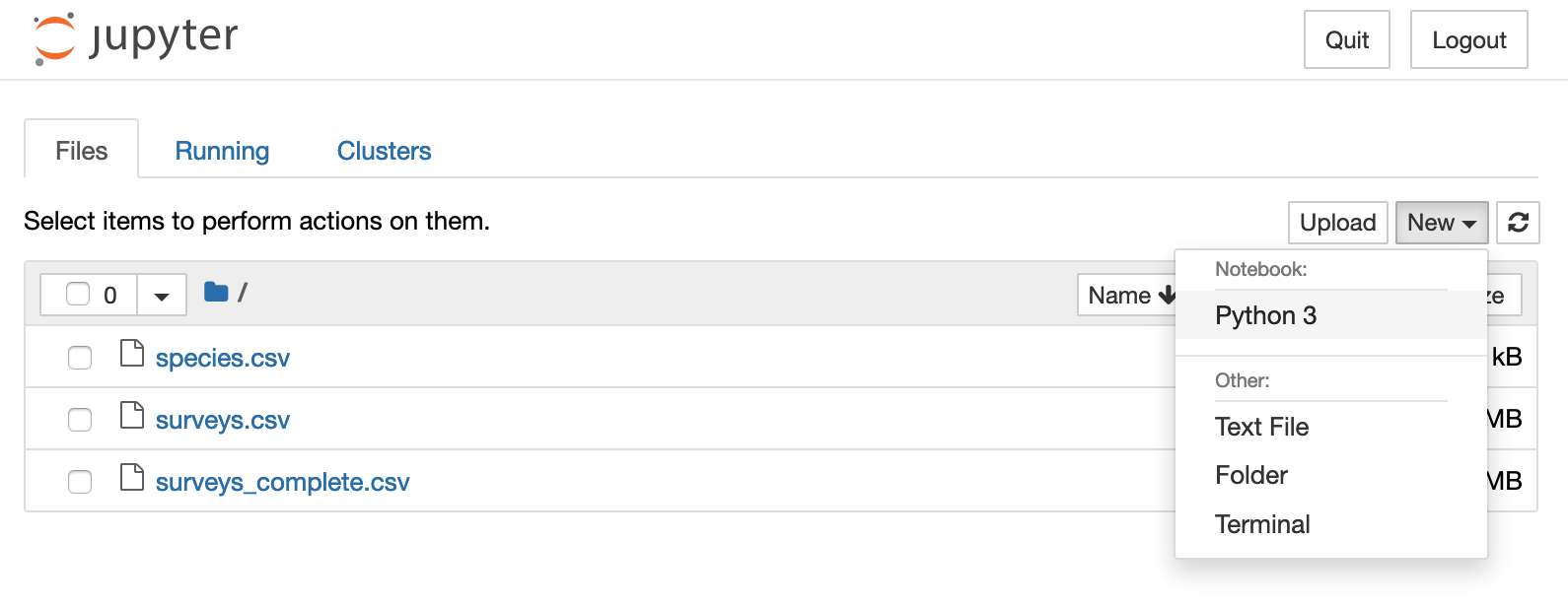
Note that a Jupyter kernel can be written for any language. If you like working in the Jupyter environment, you may be interested in installing the Bash kernel or the R kernel.
When you select New->Python 3, new Python 3 Jupyter notebook will open. This now allows you combine Python code with Markdown to fully integrate documentation with your code.
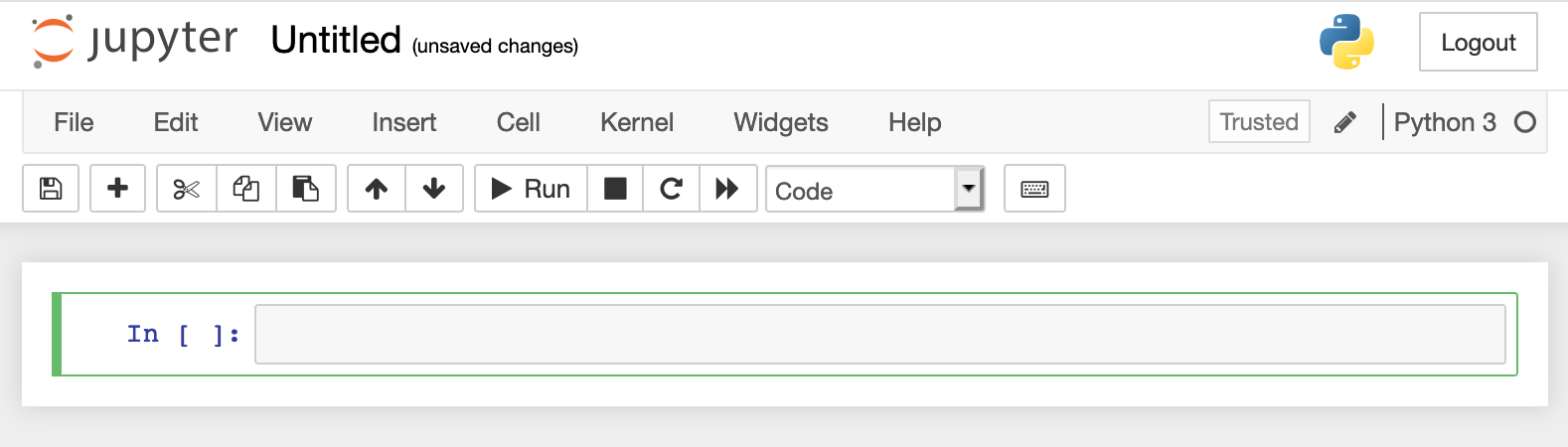
Each cell in a Jupyter notebook can be executed and you can choose the type of cell using the pull-down menu in the tool bar. By default the cell is Code. Anything you enter in a cell can be executed by using the “Run” button in the tool bar or with Shift+Enter via the keyboard.
Count the Gs using Python in a Jupyter Notebook
Replicate one of the solutions give above in a Jupyter notebook. Add some Markdown text to describe your program.
Solution
Key Points
Python is beautiful.