Overview
Teaching: 30 min
Exercises: 20 minQuestions
How can I do different calculations on different sets of data?
How can I manipulate dataframes without repeating myself?
Objectives
To be able to use the split-apply-combine strategy for data analysis.
To be able to use the six main dataframe manipulation ‘verbs’ with pipes in
dplyr.
Working with the Split-Apply-Combine Pattern
Grouping data is a powerful method in exploratory data analysis. In this section, we’ll learn a common data analysis pattern used to group data, apply a function to each group, and then combine the results. This pattern is split-apply-combine, a widely used strategy in data analysis:
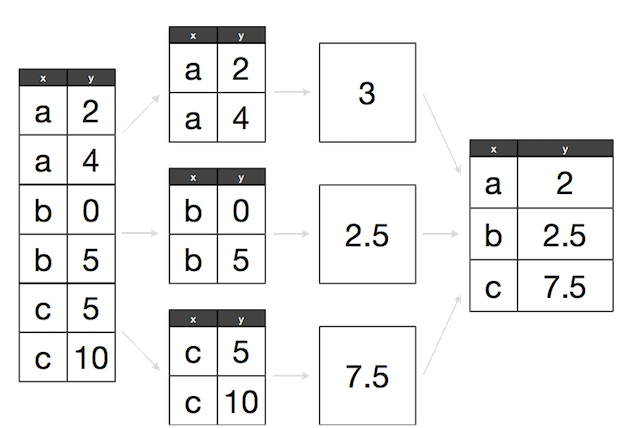
Split-Apply-Combine strategy using standard R functions
We will be using the same dataset as in the previous lessons (Dataset_S1.txt).
d <- read.csv("https://raw.githubusercontent.com/vsbuffalo/bds-files/master/chapter-08-r/Dataset_S1.txt")
One way we can extract information from complex datasets is by reducing the resolution of the data through binning (or discretization). Binning takes continuous numeric values and places them into a discrete number of ranged bins. The benefit is that discrete bins facilitate conditioning on a variable. Conditioning is an incredibly powerful way to reveal patterns in data.
In R, we bin data through the cut() function:
d$GC.binned <- cut(d$percent.GC, 5)
head(d$GC.binned)
[1] (51.6,68.5] (34.7,51.6] (34.7,51.6] (34.7,51.6] (34.7,51.6] (34.7,51.6]
5 Levels: (0.716,17.7] (17.7,34.7] (34.7,51.6] ... (68.5,85.6]
When cut()’s second argument breaks is a single number, cut() divides the data into that
number of equally sized bins. The returned object is a factor. The levels of the factor
returned from cut() will always have labels like (34.7,51.6], which indicate the particular
bin that value falls in. We can count how many items fall into a bin using table():
table(d$GC.binned)
(0.716,17.7] (17.7,34.7] (34.7,51.6] (51.6,68.5] (68.5,85.6]
6 4976 45784 8122 252
We can also use prespecified ranges when binning data with cut() by setting breaks to a vector:
cut(d$percent.GC, c(0, 25, 50, 75, 100))
Bar plots are the natural visualization tool to use when looking at count data like the number
of occurrences in bins created with cut(). We can use the plot function to quickly visualize our results:
plot(d$GC.binned)
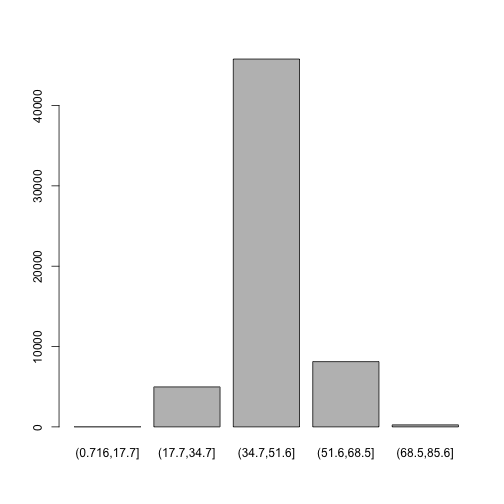
In our previous lesson we saw that both low and high GC-content windows have lower sequencing depth. Let’s make some numeric summaries for this pattern. We’ll begin with the mean depth for the five GC bins we created for the d dataframe.
The first step is to split our data. Splitting data combines observations into groups based on the
levels of the grouping factor. We split a dataframe or vector using split(x, f), where x is a
dataframe/vector and f is a factor. In this example, we’ll split the d$depth column into a list
based on the factor column d$GC.binned:
d_split <- split(d$depth, d$GC.binned)
str(d_split)
List of 5
$ (0.716,17.7]: num [1:6] 4.57 1.12 6.95 2.66 3.69 3.87
$ (17.7,34.7] : num [1:4976] 8 8.38 9.02 10.31 12.09 ...
$ (34.7,51.6] : num [1:45784] 6.68 9.06 10.26 8.06 7.05 ...
$ (51.6,68.5] : num [1:8122] 3.41 7 6.63 7.15 6.97 4.77 5.18 6.6 6.62 5.05 ...
$ (68.5,85.6] : num [1:252] 8.04 1.96 3.71 1.97 4.82 4.22 3.76 3.84 1.85 1.05 ...
With our data split into groups, we can then apply a function to each group using the lapply() function.
Applying Functions to Lists with
lapply()Applying functions to data rather than writing explicit loops follows from a functional-programming style of R. Although, we focus on
lapply()the same ideas extend to other R data structures through similar “apply” functions.Let’s work through a simple example on artificial data first. Suppose, you have a list of numeric values (here, generated at random with
rnorm()):ll <- list(a=rnorm(6, mean=1), b=rnorm(6, mean=4), c=rnorm(6, mean=6)) ll$a [1] 0.2434666 1.8802500 2.7146333 -0.4006137 0.3680993 0.1358104 $b [1] 3.692965 5.319273 3.823268 2.819536 5.966278 3.145706 $c [1] 6.883066 6.379112 6.931085 6.083889 6.685774 6.174679How might we calculate the mean of each vector stored in this list? If you’re familiar with for loops in other languages, you may approach this problem using R’s for loops:
> # create an empty numeric vector for the means > ll_means <- numeric(length(ll)) > # loop over each list element and calculate mean > for (i in seq_along(ll)) { ll_means[i] <- mean(ll[[i]]) > }Error: <text>:1:1: unexpected '>' 1: > ^However, a better approach is to use an apply function that applies another function to each list element. For example, to calculate the mean of each list element, we’d want to apply the function
mean()to each element. To do so, we can use the function lapply() (the l is for list, aslapply()returns the result as a list):> lapply(ll, mean) $aError: <text>:1:1: unexpected '>' 1: > ^
lapply()has several advantages: it creates the output list for us, uses fewer lines of code, leads to clearer code, and is in some cases faster than using a for loop. While usinglapply()rather than loops admittedly takes time getting used to, it’s worth the effort.
Let’s find the mean depth of each GC bin by applying the function mean() to d_split:
lapply(d_split, mean)
$`(0.716,17.7]`
[1] 3.81
$`(17.7,34.7]`
[1] 8.788244
$`(34.7,51.6]`
[1] 8.296699
$`(51.6,68.5]`
[1] 7.309941
$`(68.5,85.6]`
[1] 4.037698
Finally, the last step is to combine this data together somehow (because it’s currently split). We can simplify our split-apply results by converting it to a vector. One way to do this is to call unlist(), which returns a vector with the highest type it can:
unlist(lapply(d_split, mean))
(0.716,17.7] (17.7,34.7] (34.7,51.6] (51.6,68.5] (68.5,85.6]
3.810000 8.788244 8.296699 7.309941 4.037698
Equivalently, we could just replace our call to lapply() with sapply()
(the sapply() function is similar to lapply(), except that it simplifies
the results into a vector, array, or matrix):
sapply(d_split, mean)
(0.716,17.7] (17.7,34.7] (34.7,51.6] (51.6,68.5] (68.5,85.6]
3.810000 8.788244 8.296699 7.309941 4.037698
Now, let’s look at an example that involves a slightly trickier combine step: applying the summary() function to each group. We’ll run both the split and apply steps in one expression:
dpth_summ <- lapply(split(d$depth, d$GC.binned), summary)
dpth_summ
$`(0.716,17.7]`
Min. 1st Qu. Median Mean 3rd Qu. Max.
1.120 2.918 3.780 3.810 4.395 6.950
$`(17.7,34.7]`
Min. 1st Qu. Median Mean 3rd Qu. Max.
1.000 7.740 8.715 8.788 9.800 17.780
$`(34.7,51.6]`
Min. 1st Qu. Median Mean 3rd Qu. Max.
1.000 7.100 8.260 8.297 9.470 21.910
$`(51.6,68.5]`
Min. 1st Qu. Median Mean 3rd Qu. Max.
1.00 6.03 7.25 7.31 8.54 21.18
$`(68.5,85.6]`
Min. 1st Qu. Median Mean 3rd Qu. Max.
1.000 2.730 3.960 4.038 5.152 9.710
dpth_summ is a list of depth summary tables for each GC bin. The routine way to combine a list of vectors is by binding each element together into a matrix or dataframe using either cbind() (column bind) or rbind() (row bind). For example:
rbind(dpth_summ[[1]], dpth_summ[[2]])
Min. 1st Qu. Median Mean 3rd Qu. Max.
[1,] 1.12 2.918 3.780 3.810 4.395 6.95
[2,] 1.00 7.740 8.715 8.788 9.800 17.78
#or
cbind(dpth_summ[[1]], dpth_summ[[2]])
[,1] [,2]
Min. 1.120 1.000
1st Qu. 2.918 7.740
Median 3.780 8.715
Mean 3.810 8.788
3rd Qu. 4.395 9.800
Max. 6.950 17.780
However, this approach won’t scale well if we needed to bind together many list elements.
Instead, we can use R’s do.call() function, which takes a function and a list as arguments,
and calls the function using the list as the function’s arguments. We can use do.call()
with rbind() to merge the list our split-apply steps produces into a matrix:
do.call(rbind, dpth_summ)
Min. 1st Qu. Median Mean 3rd Qu. Max.
(0.716,17.7] 1.12 2.918 3.780 3.810 4.395 6.95
(17.7,34.7] 1.00 7.740 8.715 8.788 9.800 17.78
(34.7,51.6] 1.00 7.100 8.260 8.297 9.470 21.91
(51.6,68.5] 1.00 6.030 7.250 7.310 8.540 21.18
(68.5,85.6] 1.00 2.730 3.960 4.038 5.152 9.71
We can also combine all our split-apply-combine operations in a single command:
do.call(rbind, lapply(split(d$depth, d$GC.binned), summary))
Min. 1st Qu. Median Mean 3rd Qu. Max.
(0.716,17.7] 1.12 2.918 3.780 3.810 4.395 6.95
(17.7,34.7] 1.00 7.740 8.715 8.788 9.800 17.78
(34.7,51.6] 1.00 7.100 8.260 8.297 9.470 21.91
(51.6,68.5] 1.00 6.030 7.250 7.310 8.540 21.18
(68.5,85.6] 1.00 2.730 3.960 4.038 5.152 9.71
Combining this data such that the quantiles and means are columns is the natural way to represent it.
Replacing rbind with cbind in do.call() would swap the rows and columns.
Confused about
lapplyanddo.call?
lapplyapplies a function to all elements of a list,- `do.call calls a function where all the function arguments are in a list. So for a n element list, lapply has n function calls, and do.call has just one function call.
do.call(sum, list(1,2,4,1,2))[1] 10lapply(list(1,2,4,1,2), sum)[[1]] [1] 1 [[2]] [1] 2 [[3]] [1] 4 [[4]] [1] 1 [[5]] [1] 2
More useful tricks
There are a few other useful tricks to know about the split-apply-combine pattern built from
split(),lapply(), anddo.call()withrbind()that are worth mentioning. First, it’s possible to group by more than one factor—just providesplit()with a list of factors.split()will split the data by all combinations of these factors. Second, you can unsplit a list back into its original vectors using the functionunsplit().unsplit()takes a list and the same factor (or list of factors) used as the second argument ofsplit()to reconstruct the new list back into its original form. Third, although we split single columns of a dataframe (which are just vectors),split()will happily split dataframes. Splitting entire dataframes is necessary when your apply step requires more than one column. For example, if you wanted to fit separate linear models for each set of observations in a group, you could write a function that takes each dataframe passedlapply()and fits a model using its column withlm().
Lastly, R has some convenience functions that wrap the split(), lapply(), and combine steps. For example,
the functions tapply() and aggregate() can be used to create per-group summaries too:
tapply(d$depth, d$GC.binned, mean)
(0.716,17.7] (17.7,34.7] (34.7,51.6] (51.6,68.5] (68.5,85.6]
3.810000 8.788244 8.296699 7.309941 4.037698
aggregate(d$depth, list(gc=d$GC.binned), mean)
gc x
1 (0.716,17.7] 3.810000
2 (17.7,34.7] 8.788244
3 (34.7,51.6] 8.296699
4 (51.6,68.5] 7.309941
5 (68.5,85.6] 4.037698
Both tapply() and aggregate() have the same split-apply-combine pattern at their core, but vary slightly
in the way they present their output. If you’re interested in similar functions in R, see the help pages
for aggregate(), tapply(), and by().
Exploring Dataframes with dplyr
Every data analysis you conduct will likely involve manipulating dataframes at some point. Quickly extracting, transforming, and summarizing information from dataframes is an essential R skill. In this part we’ll use Hadley Wickham’s dplyr package, which consolidates and simplifies many of the common operations we perform on dataframes. In addition, much of dplyr key functionality is written in C++ for speed.
if (!require("dplyr")) install.packages("dplyr") # install dplyr if it's not already installed
library(dplyr)
dplyr has five basic functions for manipulating dataframes: arrange(), filter(), mutate(), select(),
and summarize(). None of these functions perform tasks you can’t accomplish with R’s base functions.
But dplyr’s advantage is in the added consistency, speed, and versatility of its data manipulation interface.
dplyr’s design drastically simplifies routine data manipulation and analysis tasks, allowing you to more
easily and effectively explore your data.
Because it’s common to work with dataframes with more rows and columns than fit in your screen, dplyr uses
a simple class called tbl_df that wraps dataframes so that they don’t fill your screen when you print them
(similar to using head()). Let’s convert our d dataframe into a tbl_df object with the tbl_df() function:
d_df <- tbl_df(d)
d_df
# A tibble: 59,140 × 18
start end total.SNPs total.Bases depth unique.SNPs dhSNPs
<int> <int> <int> <int> <dbl> <int> <int>
1 55001 56000 0 1894 3.41 0 0
2 56001 57000 5 6683 6.68 2 2
3 57001 58000 1 9063 9.06 1 0
4 58001 59000 7 10256 10.26 3 2
5 59001 60000 4 8057 8.06 4 0
6 60001 61000 6 7051 7.05 2 1
7 61001 62000 7 6950 6.95 2 1
8 62001 63000 1 8834 8.83 1 0
9 63001 64000 1 9629 9.63 1 0
10 64001 65000 3 7999 8.00 1 1
# ... with 59,130 more rows, and 11 more variables: reference.Bases <int>,
# Theta <dbl>, Pi <dbl>, Heterozygosity <dbl>, percent.GC <dbl>,
# Recombination <dbl>, Divergence <dbl>, Constraint <int>, SNPs <int>,
# GC.binned <fctr>, diversity <dbl>
Select columns with select()
Use dplyr’s select() function to select (or to omit) specific columns:
select(d_df, start, end, Pi, Recombination, depth) #equivalent to d[, c("start", "end", "Pi", "Recombination", "depth")]
# A tibble: 59,140 × 5
start end Pi Recombination depth
<int> <int> <dbl> <dbl> <dbl>
1 55001 56000 0.000 0.009601574 3.41
2 56001 57000 10.354 0.009601574 6.68
3 57001 58000 1.986 0.009601574 9.06
4 58001 59000 9.556 0.009601574 10.26
5 59001 60000 8.506 0.009601574 8.06
6 60001 61000 9.121 0.009601574 7.05
7 61001 62000 8.062 0.009601574 6.95
8 62001 63000 2.065 0.009601574 8.83
9 63001 64000 1.879 0.009601574 9.63
10 64001 65000 5.408 0.009584180 8.00
# ... with 59,130 more rows
Note that dplyr uses special evaluation rules that allow you to omit quoting column names in its functions.
Filter rows with filter()
Use dplyr’s filter() function to select specific rows:
filter(d_df, Pi > 16, percent.GC > 80) #equivalent to d[d$Pi > 16 & d$percent.GC > 80, ]
# A tibble: 3 × 18
start end total.SNPs total.Bases depth unique.SNPs dhSNPs
<int> <int> <int> <int> <dbl> <int> <int>
1 63097001 63098000 5 947 2.39 2 1
2 63188001 63189000 2 1623 3.21 2 0
3 63189001 63190000 5 1395 1.89 3 2
# ... with 11 more variables: reference.Bases <int>, Theta <dbl>,
# Pi <dbl>, Heterozygosity <dbl>, percent.GC <dbl>, Recombination <dbl>,
# Divergence <dbl>, Constraint <int>, SNPs <int>, GC.binned <fctr>,
# diversity <dbl>
Arrange rows with arrange()
Arrange rows = sort columns with the function arrange():
arrange(d_df, depth) #equivalent to `d[order(d$depth), ]`
# A tibble: 59,140 × 18
start end total.SNPs total.Bases depth unique.SNPs dhSNPs
<int> <int> <int> <int> <dbl> <int> <int>
1 1234001 1235000 0 444 1 0 0
2 1584001 1585000 0 716 1 0 0
3 2799001 2800000 0 277 1 0 0
4 2800001 2801000 0 115 1 0 0
5 7092001 7093000 0 519 1 0 0
6 7093001 7094000 2 686 1 2 0
7 11611001 11612000 1 429 1 1 0
8 12781001 12782000 0 165 1 0 0
9 25765001 25766000 0 221 1 0 0
10 25770001 25771000 0 172 1 0 0
# ... with 59,130 more rows, and 11 more variables: reference.Bases <int>,
# Theta <dbl>, Pi <dbl>, Heterozygosity <dbl>, percent.GC <dbl>,
# Recombination <dbl>, Divergence <dbl>, Constraint <int>, SNPs <int>,
# GC.binned <fctr>, diversity <dbl>
You can sort a column in descending order using arrange() by wrapping its name in the function desc().
Also, additional columns can be specified to break ties:
arrange(d_df, desc(total.SNPs), desc(depth))
# A tibble: 59,140 × 18
start end total.SNPs total.Bases depth unique.SNPs dhSNPs
<int> <int> <int> <int> <dbl> <int> <int>
1 2621001 2622000 93 11337 11.34 13 10
2 13023001 13024000 88 11784 11.78 11 1
3 47356001 47357000 87 12505 12.50 9 7
4 59992001 59993000 84 11553 11.55 15 6
5 8769001 8770000 83 10253 10.25 12 7
6 17840001 17841000 81 13347 13.35 11 8
7 47355001 47356000 80 14218 14.22 8 7
8 45888001 45889000 80 9820 9.82 11 10
9 24897001 24898000 78 11206 11.21 16 14
10 54457001 54458000 76 9691 9.69 12 4
# ... with 59,130 more rows, and 11 more variables: reference.Bases <int>,
# Theta <dbl>, Pi <dbl>, Heterozygosity <dbl>, percent.GC <dbl>,
# Recombination <dbl>, Divergence <dbl>, Constraint <int>, SNPs <int>,
# GC.binned <fctr>, diversity <dbl>
Add new columns with mutate()
Using dplyr’s mutate() function, we can add new columns to our dataframe: For example, we added a rescaled version of the Pi column as d$diversity—let’s drop d $diversity using select() and then recalculate it:
d_df <- select(d_df, -diversity) # remove our earlier diversity column
d_df <- mutate(d_df, diversity = Pi/(10*1000))
d_df
# A tibble: 59,140 × 18
start end total.SNPs total.Bases depth unique.SNPs dhSNPs
<int> <int> <int> <int> <dbl> <int> <int>
1 55001 56000 0 1894 3.41 0 0
2 56001 57000 5 6683 6.68 2 2
3 57001 58000 1 9063 9.06 1 0
4 58001 59000 7 10256 10.26 3 2
5 59001 60000 4 8057 8.06 4 0
6 60001 61000 6 7051 7.05 2 1
7 61001 62000 7 6950 6.95 2 1
8 62001 63000 1 8834 8.83 1 0
9 63001 64000 1 9629 9.63 1 0
10 64001 65000 3 7999 8.00 1 1
# ... with 59,130 more rows, and 11 more variables: reference.Bases <int>,
# Theta <dbl>, Pi <dbl>, Heterozygosity <dbl>, percent.GC <dbl>,
# Recombination <dbl>, Divergence <dbl>, Constraint <int>, SNPs <int>,
# GC.binned <fctr>, diversity <dbl>
Chaining
So far we’ve been using dplyr to get our dataframes into shape by selecting columns, filtering and
arranging rows, and creating new columns. In daily work, you’ll need to use these and other dplyr
functions to manipulate and explore your data. While we could assign output after each step to an
intermediate variable, it’s easier (and more memory efficient) to chain dplyr operations. To make
it easier to read and create data-processing pipelines, dplyr uses %>% (known as pipe) from the
magrittr package. Using pipes in dplyr allows us to clearly express complex data manipulation operations:
d_df %>% mutate(GC.scaled = scale(percent.GC)) %>%
filter(GC.scaled > 4, depth > 4) %>%
select(start, end, depth, GC.scaled, percent.GC) %>%
arrange(desc(depth))
# A tibble: 18 × 5
start end depth GC.scaled percent.GC
<int> <int> <dbl> <dbl> <dbl>
1 62535001 62536000 7.66 4.040263 73.9740
2 63065001 63066000 6.20 4.229954 75.3754
3 62492001 62493000 5.25 4.243503 75.4755
4 40680001 40681000 5.19 4.555139 77.7778
5 63396001 63397000 5.17 4.094460 74.3744
6 63441001 63442000 5.15 4.121559 74.5746
7 4662001 4663000 5.11 4.514490 77.4775
8 47099001 47100000 4.89 4.622885 78.2783
9 58151001 58152000 4.66 4.216404 75.2753
10 25033001 25034000 4.55 4.026713 73.8739
11 62630001 62631000 4.43 4.338349 76.1762
12 61382001 61383000 4.39 4.053812 74.0741
13 49492001 49493000 4.34 4.067361 74.1742
14 61563001 61564000 4.34 4.297701 75.8759
15 49493001 49494000 4.19 4.013164 73.7738
16 9044001 9045000 4.13 4.270602 75.6757
17 50033001 50034000 4.04 4.162207 74.8749
18 21372001 21373000 4.02 4.419645 76.7768
You can learn more about magrittr’s pipes with help('%>%').
Grouped operations
dplyr’s raw power comes from the way it handles grouping and summarizing data. For these examples, let’s use the mtfs dataframe, as it has some nice factor columns we can group by. If you need to reload it, use:
mtfs <- read.delim("https://raw.githubusercontent.com/vsbuffalo/bds-files/master/chapter-08-r/motif_recombrates.txt", header=TRUE)
Begin by converting it to a tbl_df object:
mtfs_df <- tbl_df(mtfs)
Now let’s group by the chromosome column chr. We can group by one or more columns by calling group_by()
with their names as arguments:
mtfs_df %>% group_by(chr)
Source: local data frame [20,050 x 9]
Groups: chr [23]
chr motif_start motif_end dist recomb_start recomb_end recom
<fctr> <int> <int> <dbl> <int> <int> <dbl>
1 chrX 35471312 35471325 39323.0 35430651 35433340 0.0015
2 chrX 35471312 35471325 36977.0 35433339 35435344 0.0015
3 chrX 35471312 35471325 34797.5 35435343 35437699 0.0015
4 chrX 35471312 35471325 31849.5 35437698 35441240 0.0015
5 chrX 35471312 35471325 27463.0 35441239 35446472 0.0015
6 chrX 35471312 35471325 24834.0 35446471 35446498 0.0016
7 chrX 35471312 35471325 21783.0 35446497 35452574 0.0017
8 chrX 35471312 35471325 18516.5 35452573 35453031 1.5073
9 chrX 35471312 35471325 17440.0 35453030 35454727 0.0076
10 chrX 35471312 35471325 15814.0 35454726 35456283 0.0076
# ... with 20,040 more rows, and 2 more variables: motif <fctr>,
# pos <fctr>
Note that dplyr’s output now includes a line indicating which column(s) the dataset is grouped by. Now dplyr’s
functions will be applied per group rather than on all data (where applicable). The most common use case is
to create summaries as we did with tapply() and aggregate() using the summarize() function:
mtfs_df %>%
group_by(chr) %>%
summarize(max_recom = max(recom), mean_recom = mean(recom), num=n())
# A tibble: 23 × 4
chr max_recom mean_recom num
<fctr> <dbl> <dbl> <int>
1 chr1 41.5648 2.217759 2095
2 chr10 42.4129 2.162635 1029
3 chr11 36.1703 2.774918 560
4 chr12 31.6890 2.214382 1014
5 chr13 36.2022 1.751010 773
6 chr14 26.9460 1.963760 542
7 chr15 28.8763 1.961306 508
8 chr16 54.9638 2.436250 535
9 chr17 23.4195 2.513056 574
10 chr18 51.5166 2.537674 576
# ... with 13 more rows
dplyr’s summarize() handles passing the relevant column to each function and automatically creates columns
with the supplied argument names. Because we’ve grouped this data by chromosome, summarize() computes
per-group summaries. Try this same expression without group_by().
We can chain additional operations on these grouped and summarized results; for example, if we wanted to sort by the newly created summary column max_recom:
mtfs_df %>% group_by(chr) %>%
summarize(max_recom = max(recom), mean_recom = mean(recom), num=n()) %>%
arrange(desc(max_recom))
# A tibble: 23 × 4
chr max_recom mean_recom num
<fctr> <dbl> <dbl> <int>
1 chrX 74.0966 2.686840 693
2 chr8 62.6081 1.913325 1727
3 chr3 56.2775 1.889585 1409
4 chr16 54.9638 2.436250 535
5 chr22 54.4492 2.567579 894
6 chr18 51.5166 2.537674 576
7 chr4 49.9566 1.838564 759
8 chr21 48.0816 1.709787 281
9 chr10 42.4129 2.162635 1029
10 chr1 41.5648 2.217759 2095
# ... with 13 more rows
dplyr has a few other functions such as distinct() (which returns only unique values), and sampling functions
like sample_n() and sample_frac() (which sample observations). Finally, one of the best features of dplyr is
that all of these same methods also work with database connections. For example, you can manipulate a SQLite
database with all of the same verbs we’ve used here.
Other great resources
- Data Wrangling Cheat sheet
- Introduction to dplyr
- The tidyverse collection of R packages designed for data science (includes dplyr)
- R for Data Science book by Garrett Grolemund and Hadley Wickham
- Data wrangling with R and RStudio
Key Points
Use
cut(), split(),lapply(), anddo.call()withrbind()` for a basic split-apply-combine analysisUse the
dplyrpackage to manipulate dataframes.Use
select()to choose variables from a dataframe.Use
filter()to choose data based on values.Use
group_by()andsummarize()to work with subsets of data.Use
mutate()to create new variables.